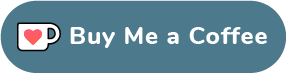Automatically sync Traefik records with Cloudflare DNS using Traeflare
December 16, 2023 • 4 min read • 707 words
Introduction
This article will show you how to automatically sync Traefik records with Cloudflare DNS using Traeflare. This is useful if you want to use Traefik as a reverse proxy for your services and you want to use Cloudflare as your DNS provider.
It's done by using Traeflare, a tool that automatically syncs Traefik records with Cloudflare DNS.
Prerequisites
- A Cloudflare account
- A Traefik instance
- An ubuntu server with Docker installed
- Docker compose installed
- A domain name that is managed by Cloudflare
Steps
Let's assume that you are working in the directory /home/ubuntu/traefik.
1. Prepare the environment variables
Create a file called .env and add the following environment variables:
| Variable | Description | Default |
|---|---|---|
| TRAEFIK_API_URL | Traefik API URL | http://traefik:8080 |
| CF_API_URL | Cloudflare API URL | https://api.cloudflare.com/client/v4 |
| CF_ZONE_ID | Cloudflare Zone ID | |
| CF_API_EMAIL | Cloudflare API Email | |
| CF_API_KEY | Cloudflare API Key | |
| CF_DNS_API_TOKEN | Cloudflare DNS API Token | |
| DOMAIN_NAME | Domain Name | |
| RECORD_TYPE | Cloudflare Record Type | CNAME |
| PROXIED | Cloudflare Proxied | true |
| PRUNE_RECORDS | Prune Records | true |
2. Update your docker-compose.yml file
Assuming that you already have a Traefik service running and defined like the following in your docker-compose.yml file:
services:
traefik:
image: traefik:v2.10
container_name: traefik
ports:
- 80:80
- 443:443
volumes:
- /var/run/docker.sock:/var/run/docker.sock:ro
- /etc/localtime:/etc/localtime:ro
- ./traefik.yml:/etc/traefik/traefik.yml:ro
- ./config:/etc/traefik/config:ro
- ./acme:/etc/traefik/acme
- ./logs:/var/log
env_file: .env
labels:
- traefik.enable=true
- traefik.http.services.traefik.loadbalancer.server.port=8080
# Add Traeflare here
traeflare:
image: ghcr.io/m4tt72/traeflare:main
container_name: traeflare
env_file: .env # Reference the environment variable file here
restart: unless-stopped
depends_on:
- traefik
whoiam:
image: containous/whoami
container_name: whoami
labels:
- traefik.enable=true # Traefik will automatically pick this up, generate routes for it, certificate, and also inform Traeflare to create a DNS record for it.
# Your other services
With a directory tree that looks like this:
.
├── acme
│ └── acme.json
├── config
│ └── config.yml
├── logs
│ ├── access.log
│ └── traefik.log
└── traefik.yml
And with the configuration files in the directory:
traefik.yml
global:
checkNewVersion: false
sendAnonymousUsage: false
entryPoints:
http:
address: :80
http:
redirections:
entryPoint:
to: https
scheme: https
permanent: true
https:
address: :443
http:
tls:
options: default
certResolver: cloudflare
log:
level: DEBUG
format: common
filePath: /var/log/traefik.log
accessLog:
format: common
filePath: /var/log/access.log
api:
insecure: true
dashboard: true
providers:
docker:
endpoint: unix:///var/run/docker.sock
exposedByDefault: false
watch: true
defaultRule: Host(`{{ .ContainerName }}.example.com`)
file:
directory: /etc/traefik/config
watch: true
certificatesResolvers:
cloudflare:
acme:
email: your-email@example.com
storage: /etc/traefik/acme/acme.json
dnsChallenge:
provider: cloudflare
delayBeforeCheck: 10
config/config.yml
tls:
options:
default:
minVersion: VersionTLS13
sniStrict: true
As you can see, we have a Traefik service that is defined in our docker-compose.yml file and a Traeflare service that is defined in our docker-compose.yml file.
There is also a whoami service that is defined in our docker-compose.yml file, we added traefik.enable=true to the labels of this service so that Traefik can automatically pick it up, generate routes for it, certificate, and also inform Traeflare to create a DNS record for it.
Note: Make sure your container, in this example whoami, has a label traefik.enable=true AND a container_name defined.
3. Start the Traeflare service
Run the following command to start the Traeflare service:
docker-compose up -d
4. Check the Traeflare logs
Run the following command to check the Traeflare logs:
docker-compose logs -f traeflare
You will see that Traeflare has created a DNS record for the whoami service:
5. Check the Cloudflare DNS records and service URL
Go to your Cloudflare account and check the DNS records, you will see that Traeflare has created a DNS record for the whoami service.
You can also go to the URL of the whoami service and you will see that it's working.
Conclusion
In this article, we discussed how to automatically sync Traefik records with Cloudflare DNS using Traeflare. We installed Traeflare and configured it to automatically sync Traefik records with Cloudflare DNS.
Further reading
References
Website created by Yassine Fathi © 2023
Built with Next.js & Hosted in my Homelab